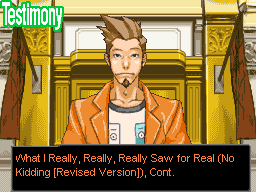Page 1 of 1[ 4 posts ]
New Lawyer
Gender: Female
Location: London, England
Rank: Desk Jockey
Joined: Thu Jun 28, 2007 6:27 pm
Posts: 58
...anyway, i see people who mess with sprites from AA and i want to know how they do it; it's the summer holidays and i have nothing to do so i might as well learn a new skill. It's crappy, i know, but i'm interested.
I know that i'm in the wrong place, aren't i? Please tell me where i am to go and i'll sort it out! A-also, please show me how to make sprites and use other sprites as template!
 BOOT TO THE HEAD!
BOOT TO THE HEAD! Ow! WTF??
Ow! WTF??
Yeah, I'm totally watching you.
Gender: Male
Rank: Donor
Joined: Fri Feb 23, 2007 3:44 am
Posts: 383
Struck by a blunt objection
Gender: Male
Location: Denmark
Rank: Ace Attorney
Joined: Sun Feb 25, 2007 5:12 pm
Posts: 1472
paste in a sprite you want to edit.
pixel-edit your way to glory.
There are several techniques to master, namely:
Kniwing your editor: Knowing all the little tricks needed to do everything else.
Best learned by: Playing! Try out all the funcktions in paint! Knock yourself out! Get used to all the basic tools, how the palette works, what button to hold down to drag the line on a perfect 45 degree angle, and that you should always, ALWAYS, save in .png for sprite use, as paint is VERY bad at .gifs. If you like some like to use more advanced tools, like photoshop, than this step is the hardest of them all.
Recoluoring: The action of applying a diffrent set of colours to a sprite for it to look better.
Best learned by: Doing it. Take random sprite, zoom in slightly (you'll use this alot, trust me), and start mixing the colours. You'll soon see that the normal paint-palette is useless for this, and you'll have to make your own colour blends double-clicking the palette OR use a diffrent program that does this better (photoshop is good at this, for instance). You will also see that one colour isn't eonugh. Most, if not all, sprites have shading, so you'll need darker varients of this colour. Making it look nice is actually quite a challange. You'll also learn some techniques in changing colours, like abusing transparancy (have the colour you wish to exchange be transparant, then drag it onto a large square made by the next colour) and pixel-by-pxel editing (explained later.)
Frankensteining: The action of combining sprites to make them blend seamlessly.
Best learned by: Trying it out. Take two random sprites, zoom in extensively, and try and change their heads onto each other. You'll learn (hopefully!) that marking the head with a single square isn't enough, as this leaves alot of problems with the fact that the head isn't square. To solve this, you'll either need to carefully use the star-crop icon, and manually take the head or, what is the best action, square-move the head, and change some details by pixel-edit them (see next step) before applying them to their new position. Oh, and you will see that you'll need to be able to master transparancy for this last part. Because it isn't square, there will be details outside the head that will also be copied. Have it be a single (unused otherwhere) colour, select that as your secondary colour (right-click), and select the appropriate tool when having the section marked. Congratiolations! You have the head selected! XD Drop in on the new body, making sure it looks nice :) You may wonder what the purpose of this is, as it doesn't involve any of YOUR spriting. But fear not. A much used spriting trick is to actually make the sprite in diffrent steps - and combining them afterwards. This is especially true for sprites where parts of it is hiden behind another, or details are added afterwards. If you know how to frankenstein, advanced spriting should be made easier.
Pixel Editing & Shaping: The action of shaping the basic shape of a sprite, using a single colour.
Best learned by: Doing. An idea here would be to try using official art as a base, but an easier way is to try and make... a smiley! A lot less to worry about. Try making a smiley of a character sprite. If you use that, you'll also get the needed base colours. A good idea is to make your outer pixel black. Try and form it to your ideals. Lots of ideas in the 'new smileys' thread, but I made a little walkthrough here: [urlhttp://img.photobucket.com/albums/v97/mikker/daianlaugh.png]Daian Laugh - from Start to Finish[/url]. Notice how shading is made alot easier when the shape is finalized, or roughly so. Anyway, using the line tool can be useful sometimes, but the single-pixel tool is used more here.
Anti-Aliasing: The trick of using partial sprite colour blends in the squarely gabs near edges to make it look non-choppy.
Best learned by: Testing, and looking at other sprites. Make a streight line 45 degree line on a blank sheet. It looks choppy. Ehm... so, try and apply a gray next to it on both sides. It doesn't look as chobby! You must trick the eye into thinking that colours blend together, and this is easily done by simply using colours close to each other. Remember to zoom out alot to see how you're doing! The 'user' will only ever see it in 1x, and maybe sometimes 2x, so those are the ones you should focus on, viewingly! And try diffrent degrees of streight lines, and test what is best. Another line: Make a streight line, and move half of it a single pixel to the left. Remember that it's the line that is needed to flow into another line on a diffrent 'tile', so to speak. By using lesser colours, you can make it look slightly skewid so they kind of look like they fit together. Longer lines need longer lines of lesser colours to look skewid. Using the same black colour on white just makes the line look thicker, and so would it do if you overdo the lesser colours. This is especially important if you try more than one layer of colours (dark gray and light gray, for instance). If you do this wrong, all you will do is make the line blurry. Avoid that. Oh, and you may try this one out with the smiley you made earlier.
Shading: The action of actually shading the figure to make it 1) look cool, 2) Visibly 3D-shaped.
Best learned by: Not doing, but watching how others do. The shading basicly defines the style (excluding the AA-ing, which is a requrement for basicly everything to look nice), and if you want your sprite to follow a style, then you'll need to obay the shading used by this style. In Phoenix Wright, for instance, usually the bottom half of the sprites are darkened. And avoid pillow shading (unless lesser and lesser colours the more into the main part of the sprite you go), which will make your model look soft. So unless you're indeed making a pillow, avoid this one. Can be useful for some types of hair, though. It is also what shades the basic smiley yellow circle.
Detailing: Making details, in the end, is what shapes the figure. Especially hair.
Best learned by: I have no idea on this one. It really depends on how you can put your previously learned skills into the situation at hand. However, In most cases, for sprites, details that are so small single pixels are too big are actually quite common. To do this, you must take advantage of the same skills used for AA to manually make small details. This is HARD to do, and sometimes it may even be better to make large versions of the details, and shrinking them down, editing them to look nice as you go. Remember, it might look foolish zoomed in, but the viewer will see it in 1x!
Made a little image to show to to make details. An itsy bitsy star
See one thing here. I tried to apply AA onto it. Which one looks best? The lowest one looks more accurate, BUT it is also the most blurry. It really depends on the situation what to use. But if the needed item is more than 5x5 pixels as this, (20x20 in a similar detail, for instance) then AAing details is really NEEDED.
-------------
That'll do it for a quick tutorial, I think.
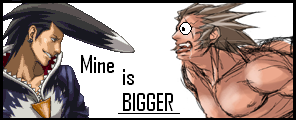
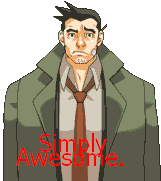
Don't even get me started. Gumshoe rocks
Gender: Male
Location: Nunya
Rank: Decisive Witness
Joined: Sat Jul 07, 2007 9:12 pm
Posts: 157
Mikker's post pretty much makes mine pointless, but...
If you'll notice, most sprites in the game have only two shades per color. For example, Edgeworth's shirt. There are only two colors there, so you could use the pipette tool and fill tool to, say, put those exact same colors on Gumshoe.*
That's really all I got.
*(This does not apply to some characters, especially the girls and their... erm... "roundness")
Page 1 of 1
[ 4 posts ]
Who is online
Users browsing this forum: Google [Bot] and 5 guests
You cannot post new topics in this forum
You cannot reply to topics in this forum
You cannot edit your posts in this forum
You cannot delete your posts in this forum
You cannot post attachments in this forum
You cannot reply to topics in this forum
You cannot edit your posts in this forum
You cannot delete your posts in this forum
You cannot post attachments in this forum